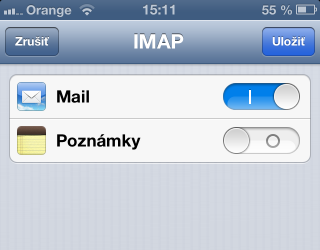Príklad nastavenia IMAP účtu v iOS Mail
Otvorte "Nastavenia" a vyberte "Mail, kontakty, kalendáre >"
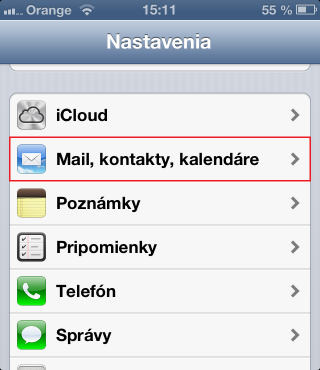
Vyberte "Pridať učet... >"
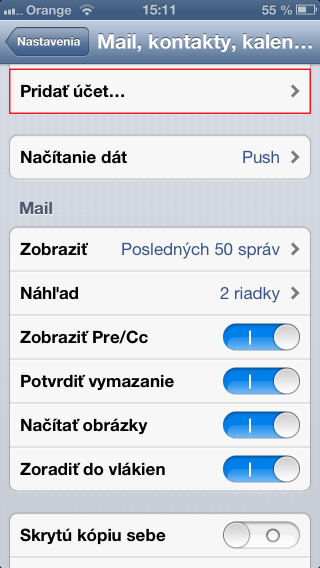
Z ponuky "Pridať účet..." vyberte "Iný"
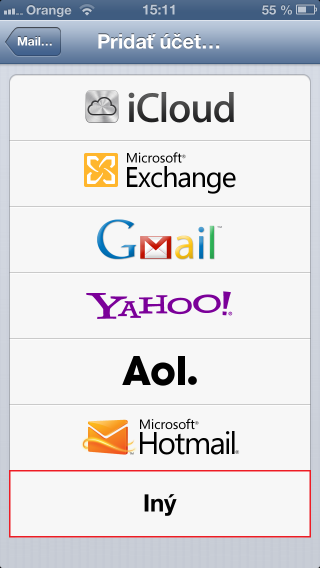
Stlačte "Pridať účet >"
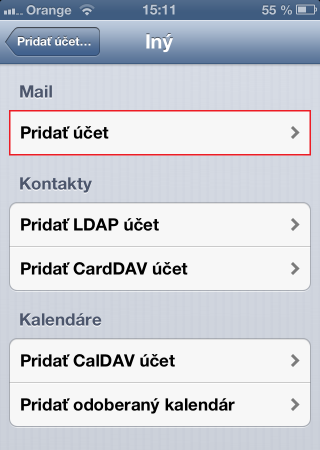
Vyplňte vaše meno, e-mailovú adresu, heslo a stlačte tlačidlo "Ďalej"
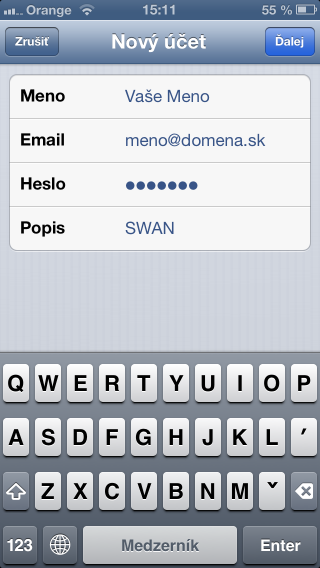
Vyberte typ účtu "IMAP", ostatné údaje vyplňte podľa obrázku a po vyplnení všetkých položiek stlačte tlačidlo "Ďalej"
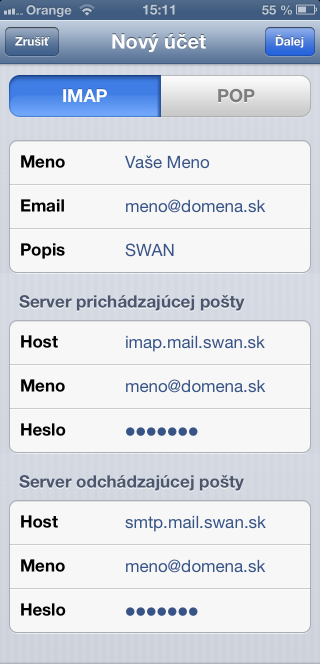
Nakoniec stlačte tlačidlo "Uložiť"